How to Create and Edit a SoundCloud Playlist Quickly
We all love our favorite music tracks together. When you play your favorite tracks one after the other, it does not only feel terrific; it becomes a lot easier to share our music with friends and loved ones. With SoundCloud, it is now easier than ever to create your playlist without much of a hustle. It is free and easy and is done right there on the app from either your phone or your computer. What is more, anybody can make a playlist on SoundCloud; you do not need to go to any person for any help.
This has been received gladly by the world of SoundCloud music lovers, who feel that is has become increasingly simple to enjoy listening to all their chosen songs without having to keep selecting the next one manually. So, what are you waiting for? Get your favorite tracks ready for the big playlist now.
Steps to Creating your SoundCloud Playlist

Whether you are using your mobile phone or your comp, follow these easy steps to land your complete playlist.
Step One
On your mobile phone, open the SoundCloud app and navigate to the search icon at the bottom of the page. On your computer, open the official SoundCloud website.
Step Two
Both on your mobile phone SoundCloud app or your computer, tap on the search bar and type the title of the song you want to add to your playlist. At this point, you can also search for music tracks by using the name of the artist. You can also use the name of the specific album to search for your track.
Step Three
The results of the title of the song you want will appear in order of the keywords you have used. Just navigate to the track of your choice. Use the ellipsis feature on the right to see all the available options.
Step Four
Navigate to the ‘Add to Playlist' option and select it.
Step Five
The default title of your new playlist will appear as ‘New private playlist,' but not to worry because this can be changed. A prompt will appear, and you will be required to change the name of the playlist to your preferred choice. At this point, you will need to be a little creative if you are planning on making your playlist public. Opt to use catchy titles and phrase them to match frequently used keywords in most search engines. This will ensure your music playlist can be found easily.
Step Six
Click done. You will realize that your new playlist appears with the name you input, and the music track you selected will be therein already. Now, repeat this step by step process for every song that you need to add to your playlist, and soon you will have effortlessly created your very own playlist.
Editing your SoundCloud Playlist
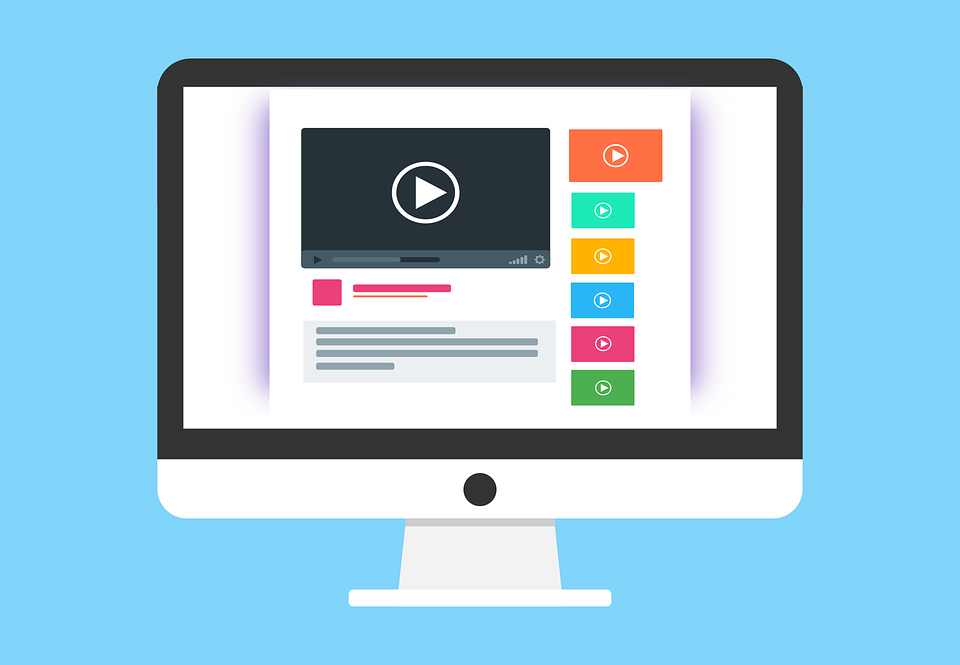
At some point, you may want to remove a song from your created playlist, or even add a new song to it. The process of editing the playlist is pretty simple and straightforward, and it can be done on both the mobile phone SoundCloud app and the official SoundCloud website on your computer.
Step One
Open the SoundCloud app or website. Editing is pretty easy to maneuver and will only take about a couple of minutes to finish.
Step Two
Open your playlist and tap on the ellipsis feature. Navigate to select the ‘Edit Playlist' option from the several available options.
Step Three
Locate the track you wish to remove from the playlist. It should have a small red circle right next to it with the subtraction sign in it. Tap the red circle.
Step Four
Tap the ‘Remove' option from the selected options. Tapping on this option will permanently delete the track from your playlist, and as such you may want to be sure that you will not need it anytime soon before you proceed.
Step Five
Click on the ‘Done' option. If there is any other song you wish to remove from your playlist, repeat this process from the first step to the last.
How to Locate your Playlist on SoundCloud
You may wonder where your playlist can be found the next time you log in to SoundCloud. Well, this is pretty straightforward. Open the SoundCloud app or website and navigate to the bottom menu. There, you will see an icon that looks like three books; it is the library option. This is where you will find your personalized SoundCloud playlist.
How to make your SoundCloud Playlist Public
Do you want your friends and loved ones to enjoy listening to your playlist? Well, the only way is to make it public. Remember that the moment you make your playlist public; it will become discoverable by anyone who searches for it using your title's keywords. It will also become shareable; anyone will be able to share it as long as they have it. Therefore, you will need to be sure before you decide to do this.
First, open the SoundCloud mobile app on your phone or the SoundCloud website on your desktop. Navigate to your playlist in the library section and open it. Click on the ellipsis feature on your playlist, and navigate to the ‘Make playlist public' option therein. Click on the option and click on ‘Done.' Congratulation! Your playlist is now public and shareable.
If you ever need to change your SoundCloud playlist into being private at any given time, repeat the above procedure step by step, and when you get to the ‘Public' option, select the ‘Private' option instead, and you are good to go.
What if you want to rename your playlist? Well, pretty simple and straightforward as well. This time around, however, you can only do it on the official SoundCloud website, and not on the phone SoundCloud app. The first step is to log in to the SoundCloud website and navigate to open your playlist. Secondly, click the ‘Edit' option to which several options will pop up. Click on ‘edit title' and rename your playlist. Then click on ‘Save Changes.'
Date: October 7, 2019 / Categories: SoundCloud Plays, Tips, / Author: Kam R
7
2019
Kam R